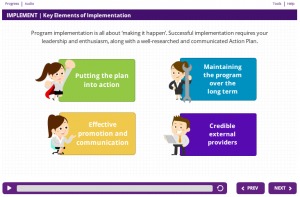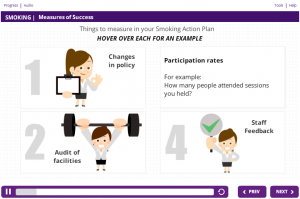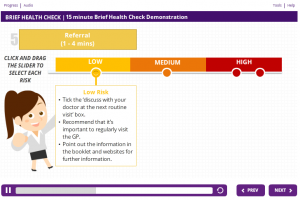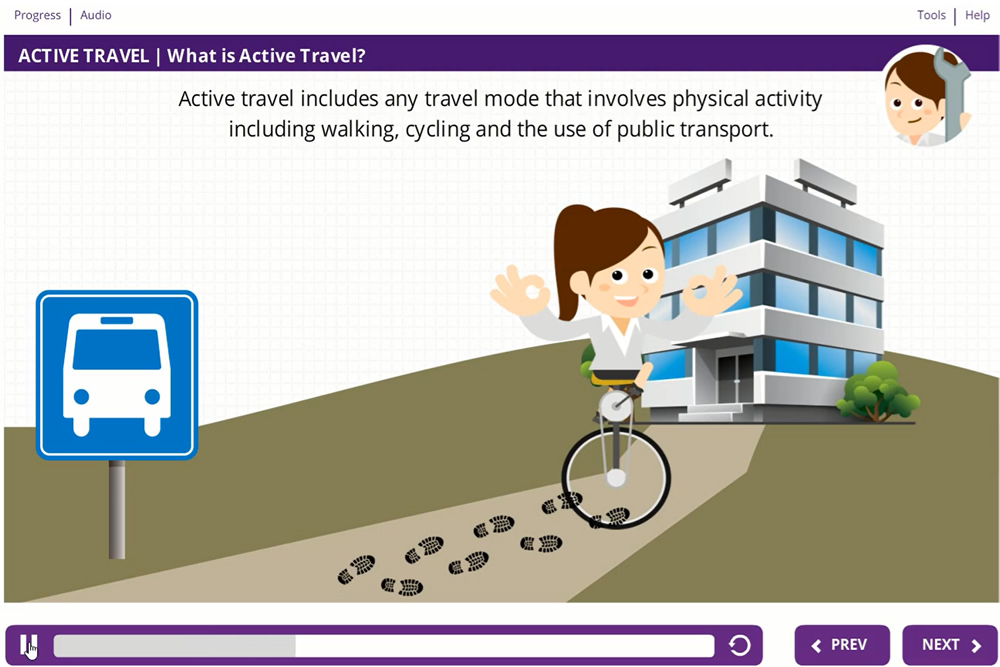
B Online Learning were selected via a competitive tendering process by NSW Health to develop a comprehensive online training package for Get Healthy at Work – a NSW Government initiative available to all businesses regardless of size or industry. The biggest challenge was having our multiple developers work to ensure a consistent look, feel and function across 14 modules and over 150 hours of learning. Thanks to the eLearning templates feature in Articulate Storyline our team were easily able to acheive this and more.
Step 1: Think Big Picture
When building a suite of eLearning modules you have to think big picture before you delve into the detail. The first choice is deciding on the right tool for the development. This may seem like a straight forward choice however there are a few elements that make some development tools superior to others when building multiple content objects.
The main consideration is how easily it can create and share design elements from one content module to the next. Ideally, you want to set up one template and from that one template be able to create all of your individual content elements with standard interaction, look and feel, but at the same time be able to easily adjust design elements like colour schemes..
You also need a tool that makes sharing this template very easy. If everyone is using their own personally adjusted version of the template then consistency starts to deteriorate.
Any changes made to the master template over time should automatically update pre-built screens when the template is applied. If nothing else this is a massive time saver.
All of these functions are a native part of Articulate Storyline.
Step 2: Create the Template
Now that you have your tool selected you need to create the actual template and that design process should encompass at least the following items:
- Colour schemes for screens layouts, shapes and interactive elements like buttons
- Corporate fonts and logos
- Various screen layouts
- Character sets
Storyline takes this several steps further by allowing you to include specific interactive elements as part of the template such as:
- Custom navigation controls and menus
- Interactive screens
- Tab interactions
- Drag and drop
- Hover and reveal
- Timeline interactions
- Process interactions
- Quiz screens
- Results slides
- Navigation slides
- Animated video effects
Actually any screen you build in Storyline can be turned into a template, which means that your development team will always create perfectly consistent work, even if they work from home or even in another state. They can be shared across multple developers, working on the template at the same time or have them focus on separate parts of the template, for example one developer responsible for all quiz questions.
You can now go ahead and populate the screens with text, images, draft audio narration and build interactions and get a perfectly consistent and professional result. Plus its time to add more engagement to the modules with video, audio narration and music and links to resources.
For more information on Get Healthy at Work and to access the online training tutorial package visit the Get Healthy at Work website.
Learn more about our Articulate content development services here.