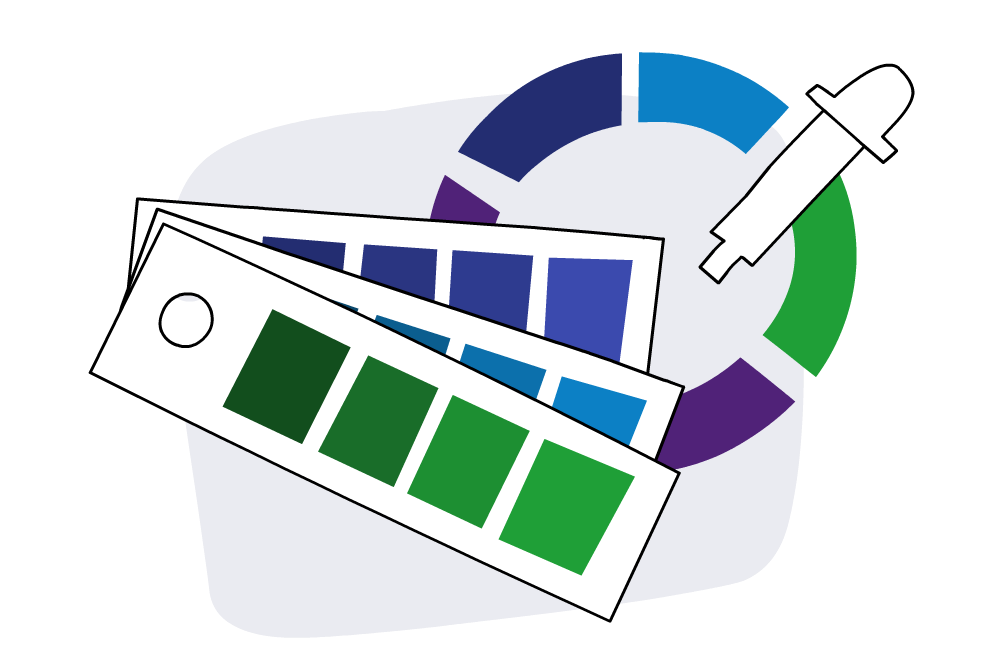
In the world of eLearning, strong visuals do more than make content look good—they support learning, improve engagement, and create memorable experiences. If you’re building courses in Articulate Rise or Articulate Storyline, you don’t need to be a professional graphic designer to create visually polished, learner-friendly content.
You just need the right approach, a few smart design habits, and a touch of creative curiosity.
Here are 20 practical, modern tips to help you bring beautiful, effective design to your eLearning—whether you’re a seasoned developer or just getting started.
1. Design With Purpose
Every visual element should serve a learning goal. Ask yourself: What is this helping the learner do or understand better? Avoid visual noise and keep things intentional and learner-centred.
2. Create Visual Hierarchy
Use size, colour, font weight, and positioning to guide the learner’s eye to what matters most. In Rise and Storyline, place key messages where learners naturally look first—usually the top-left or centre of the screen.
3. Build a Consistent Style Toolkit
Develop your own visual identity—choose a few colours, fonts, and icon styles that align with your brand or project. Save them in a reusable format so each module feels cohesive and professional.
4. Embrace Colour With Accessibility in Mind
Go bold—but keep it legible. Use strong contrasts, test your palettes for accessibility, and always label colours with more than just “click the green button.” This ensures inclusive learning for everyone.
5. Keep Typography Simple
Stick to one or two typefaces. Use bold or italics for emphasis, not extra fonts. This keeps things clean, modern, and easier for learners to follow.
6. Rethink the Bullet Point
Instead of standard bullets, try using icons, short callout boxes, or visual sequences. Rise makes this easy with pre-built blocks, and Storyline gives you flexibility to create engaging visual alternatives.
7. Start With a Moodboard
Before you open your eLearning tool, collect inspiration. A few screenshots, photos, or colour swatches that reflect the feel you want can help you stay focused and creative during development.
8. Use Shapes to Add Structure
Add subtle rectangles, circles, or panels to group related content or create focus. This technique helps guide learners through complex screens with ease.
9. Use Storyline Layers for Visual Depth
Layers aren’t just for interactivity—they’re a great design tool. Use them to gently reveal information, highlight steps in a process, or create visual interest without cluttering your base slide.
10. Customise Icons for Cohesion
Choose icons from a single set or collection with a similar style and edit their colours to match your palette. It brings polish and unity to your project.
11. Work With a Grid in Mind
Designing with a mental (or visible) grid helps align text, images, and interactions. It creates balance and makes your content easier to navigate.
12. Create Slide Masters for Consistency
Storyline’s Slide Master feature is your best friend for maintaining a consistent design across screens. Set up your layouts once, and your design will flow smoothly throughout.
13. Let White Space Do the Heavy Lifting
White space isn’t empty—it’s elegant. It gives learners’ eyes a rest, separates ideas, and improves readability. Don’t be afraid of space.
14. Crop With Purpose
When using photos, crop to highlight emotion or key action. A tight shot on a person’s hands or a specific object can say more than a wide shot of a room.
15. Use Animation to Support (Not Distract)
A soft fade or slide-in can direct attention beautifully. But steer clear of anything too flashy—aim for natural, purposeful motion.
16. Preview on Mobile Early
If you’re using Rise, always check your layouts on a mobile device early in the process. Resize images, check readability, and avoid anything too wide or fiddly to tap.
17. Use Metaphors to Bring Concepts to Life
Metaphors are powerful visual tools. Think of onboarding as a journey, compliance as a safety net, or leadership as a lighthouse. These visuals help learners grasp abstract ideas quickly.
18. Choose Authentic Imagery
Avoid overly posed or generic stock photos. Look for images that feel real, reflect diversity, and show natural interactions. Learners relate better to content that feels human.
19. Find Design Inspiration in Unexpected Places
Look beyond the world of eLearning. Inspiration is everywhere—from your favourite apps and websites to packaging design or signage at the airport. Notice what catches your eye and why.
20. Reflect and Refine After Every Project
After each course, take time to review: What visuals worked well? What would you do differently next time? Every course is a chance to evolve your design skills.
Graphic design for eLearning doesn’t have to be overwhelming. With a thoughtful, learner-first approach and a few good habits, you can create visually powerful content that looks professional and truly supports learning.
You already have the tools—now it’s about using them with creativity, intention, and care.
Want to take your visual design skills even further? Our Certified Articulate Training and eLearning Design Essentials courses give you hands-on practice creating content that’s both visually striking and instructionally sound.
