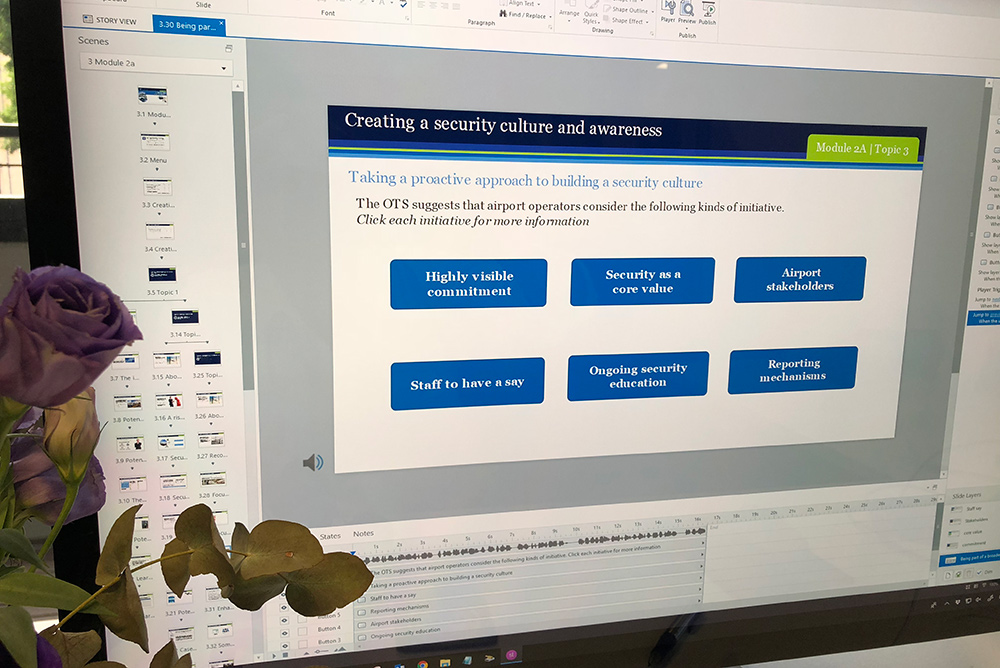
If you’re developing in Articulate Storyline, you’ve likely seen projects bogged down by complicated triggers, variables, and states. The good news? You don’t need all that. Storyline offers a smarter, cleaner way to manage interactivity: Button Sets – a powerful feature that often flies under the radar.
At B Online Learning, we show our clients how to simplify their builds using features that aren’t always obvious at first. Button Sets are one of those hidden gems that can instantly elevate your eLearning modules.
What Is a Button Set in Articulate Storyline?
Despite the name, Button Sets aren’t just for buttons. They can be applied to any group of objects where you want only one selection at a time. Once objects are grouped into a Button Set, Storyline handles the selection logic automatically, no need to add extra triggers.
Why Button Sets Are So Useful
By using Button Sets, you can build interactions faster, reduce technical complexity, and deliver a cleaner learner experience. Here are just a few use cases:
- Click-and-reveal interactions – Easily highlight the active button
- Character selection – Allow users to choose one character at a time
- Image click-to-reveal – Let learners explore content with a single selection
- Quiz-like interactions – Mimic radio button behavior without custom logic
With these applications, you’ll not only speed up your development process but also make your slides easier to update later.
How to Create a Button Set in Storyline
Creating a Button Set is quick and intuitive. Follow these steps:
- Select the objects you want in the set
- Right-click, choose Button Set > New Set
- Give your set a clear name
- Customize the Selected state for visual feedback
Watch our Button Set demo video on YouTube
Pro Tip: Think Beyond Buttons
Even though the feature is called a Button Set, it works with more than just buttons. Try it with:
- Shapes
- Images
- Characters
- Custom icons
As long as the object supports states, you can add it to a Button Set.
Final Thoughts
Button Sets are a simple yet powerful tool in Articulate Storyline. They help you create clean, intuitive, and professional-looking interactions without the clutter of extra triggers or logic.
Need help designing smarter interactions or want expert Articulate Storyline training? Get in touch with us at B Online Learning, your trusted eLearning design partner.
