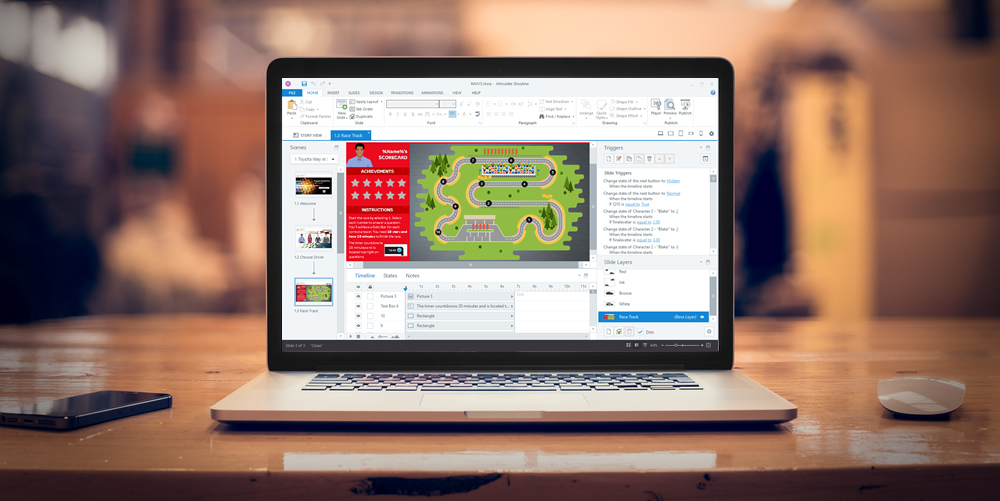
I could probably write a book, not an article, on the things that designers and developers should do naturally when building eLearning, especially using Articulate Storyline. Here are a few quick tips that hopefully can help you be better at what you do.
Tips to impress your boss and save you time!
Design
- Avoid over programming – there are a number of ways to achieve functionality in Articulate Storyline. Really think about the options and the best way to achieve your outcome in the least amount of triggers, layers or variables.
- Apply any existing template properly – don’t change size, colours, button fonts
- Check for random fonts – sometimes copying and pasting might transfer other styles and don’t forget to check your text in ‘Notes’
- Don’t be lazy with graphic design: standard fonts, overuse of bullet points, predictable screen layout
- Avoid bad imagery such as artificial stock images, blurry images, MS Office 97 clipart
- Ensure your lists use the same indent spacing
- Always label your objects in the timeline
- Remove any orphans – a single word on a new line
- Align all shapes and text – follow the ‘CRAP’ Rule
- Align boxes and text across all layers. Build once, then duplicate so they are always aligned.
- Use the same dimensions for boxes and buttons (especially drag and drop items)
- Stick to the same navigation. Here are some bad examples: i) having submit button for one question and click image for another ii) using continue buttons on screen instead of using the player navigation buttons or vice versa iii) using multiple navigation instructions on screen like click here … click on the circle
- Choose images and characters that match the style or template
- Provide clear instructions where necessary – on screen or in audio
Media
- Make video the hero – add it as full screen not a tiny box or to fit with design
- If using audio narration, include it on every screen (except maybe question screens you can get away with)
- Remember to remove translation or instructions from audio narration transcript
- Remove the seek bar on screens with no audio
Technical
- Check all buttons and links including icons are working
- Adjust the timeline when importing media so there is no long gap at the end
- Delete unused triggers, layers and slide masters
- Check the states on a question response are the same – eg dimensions, fonts
- Use the email trigger to add an email address not the URL trigger
- Remove unused states on an object that isn’t a button – hover over effects make users think there is a link or something is missing
- Remember to re-link external resources if you publish on a different computer
- Define all the publish settings correctly – your LMS Administrator will love you. Find out the correct LMS completion status and course information details.
- Don’t shuffle quiz responses when there is a “none of the above” option – we’ve all heard this one!
- Make sure you define the correct pass mark to what’s in the content
- Only allow users to see the ‘You have completed” screen after they have viewed all the screens or successfully passed a quiz
