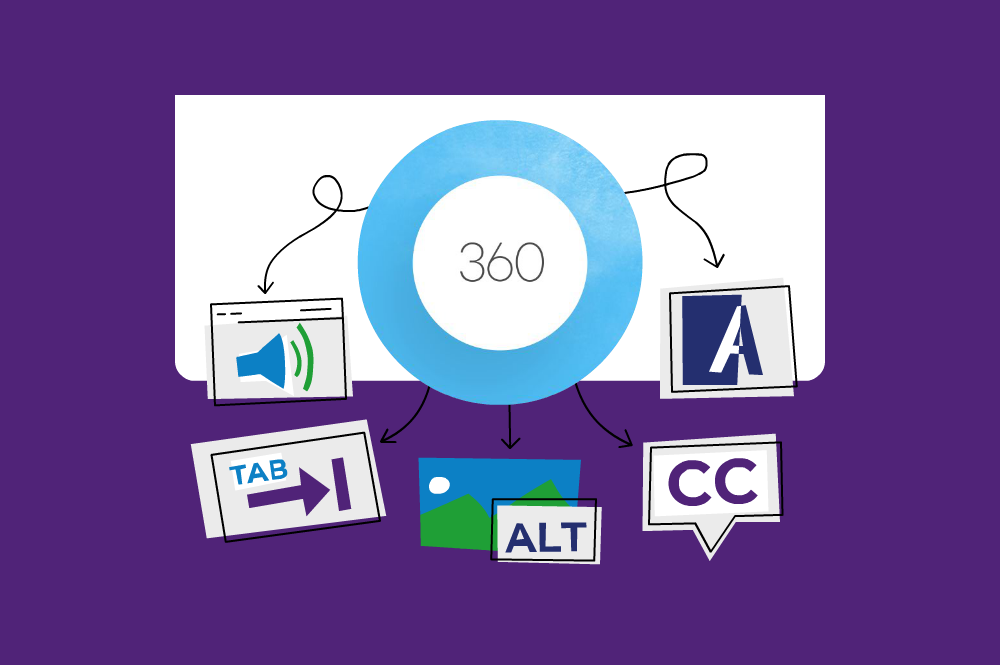
Accessibility in Articulate Storyline is no longer optional—it’s essential. As organisations strive to create inclusive learning environments, ensuring digital learning is accessible to all users is a critical priority. Whether you’re working with compliance-driven content or onboarding modules, building accessible eLearning in Articulate Storyline 360 ensures every learner can engage with your training, regardless of their ability.
This article combines practical insights and technical guidance to help you leverage Storyline 360’s built-in accessibility features and best practices. Plus, we’ll share how you can level up your skills in this area through our dedicated “Creating Accessible eLearning in Articulate 360” workshop.
Special Event
Creating Accessible eLearning in Articulate 360 workshop – 20 May 10am – 2.30pm – Limited places
More information and register here
Why Accessibility in eLearning Matters
Accessibility isn’t just about compliance. It’s about creating meaningful learning experiences for everyone.
Globally, more than one billion people live with some form of disability. In Australia alone, nearly 1 in 5 people are affected. When you design learning that is accessible, you’re making a commitment to equity and inclusion—something that benefits not only learners with disabilities but also those with situational limitations (such as using mobile devices or learning in noisy environments).
Creating accessible eLearning content also supports compliance with legislation like the Disability Discrimination Act 1992 (DDA) in Australia, which aligns with international standards such as the Web Content Accessibility Guidelines (WCAG).
What Accessibility Standards Should eLearning Meet?
The most widely used global benchmark for accessibility is WCAG 2.1, structured around four key principles:
-
Perceivable: Information must be presented in ways users can perceive.
-
Operable: Learners must be able to navigate and interact with the content using various input methods.
-
Understandable: Information must be clear and predictable.
-
Robust: Content must work reliably with a wide range of assistive technologies.
To achieve conformance with WCAG at Level AA (the most common organisational standard), developers must intentionally design and build content using accessibility-focused methods and tools—such as those found in Articulate Storyline 360.
How Storyline 360 Supports Accessible eLearning
Articulate Storyline 360 has evolved to include powerful accessibility features that help course creators meet WCAG and Section 508 compliance requirements. Here are the top tools and features to be aware of:
1. Screen Reader Compatibility – Storyline content can be accessed using screen readers such as JAWS, NVDA (Windows), and VoiceOver (Mac and iOS). This means learners who are blind or visually impaired can engage with course content.
2. Keyboard Navigation – All interactive content—buttons, sliders, input fields, and more—can be accessed and controlled using the keyboard alone. You can define the tab order manually to ensure a logical flow.
3. Alternative Text for Media – Alt text can be added to any non-text content including images, icons, and buttons. This provides crucial context for screen reader users.
4. Player Font Size Controls – Learners can increase the font size of the Storyline player by up to 200%, improving readability for users with low vision.
5. Accessible Player Controls – The modern player in Storyline 360 is designed to be fully keyboard accessible. It also supports accessible closed captions and can be navigated by screen readers.
6. Skip Navigation Links – You can include a “Skip to Main Content” link so learners using assistive tech can bypass repetitive menus and focus on core content.
7. Language Settings – You can define the course language to ensure screen readers interpret content correctly, including pronunciation and syntax. For a comprehensive overview of the accessibility features available in Storyline 360, check out Articulate’s official guide on how to design an accessible course.
Key Design Tips for Building Accessible Courses in Storyline 360
While the technology gives you the tools, the way you design and structure content makes all the difference. Here are some best practices to incorporate during development:
Use Clear, Concise Language
Keep instructions simple and avoid jargon. This benefits all learners, including those using screen readers or with cognitive challenges.
- Ensure Sufficient Colour Contrast – Design text and backgrounds with enough contrast (minimum 4.5:1 for normal text) to ensure readability for users with visual impairments.
- Avoid Colour as the Only Indicator – Never use colour alone to indicate meaning—use icons, labels, or patterns in addition to colour.
- Organise Content with Headings – Use proper heading structure (e.g., Heading 1, Heading 2) to help screen reader users navigate efficiently.
- Make Interactive Elements Large and Clickable – Ensure clickable areas are large enough to select easily and provide visual cues for interaction.
- Label Form Fields Clearly – Use descriptive labels and provide meaningful feedback for required fields or incorrect entries.
Common Accessibility Pitfalls to Avoid
Even experienced developers can accidentally create barriers for learners. Be mindful of these common mistakes:
-
Using unlabelled buttons or images
-
Not controlling the tab order (causing navigation confusion)
-
Forgetting to add closed captions or transcripts for multimedia
-
Over-relying on drag-and-drop interactions without keyboard equivalents
-
Inserting animations or transitions that can’t be paused or skipped
Testing for Accessibility
It’s not enough to build with accessibility in mind—you must test to ensure your content is usable by everyone.
Use a combination of tools and techniques:
-
Screen Readers: Test content with JAWS, NVDA, or VoiceOver
-
Keyboard Navigation: Navigate your entire course using only the Tab and Enter keys
-
Colour Contrast Checkers: Tools like WebAIM’s Contrast Checker help validate your design
-
Browser Dev Tools: Use the accessibility inspection features in Chrome or Firefox
-
Peer Reviews: Ask a colleague or user with accessibility needs to provide feedback
Go Further: Attend Our Accessibility Workshop
Want hands-on experience creating accessible eLearning? Join our “Creating Accessible eLearning in Articulate 360” workshop.
This practical 4-hour virtual session is designed for learning professionals who already have experience with Storyline 360 and Rise 360. You’ll walk away with the confidence to:
-
Build learning objects that meet WCAG 2.1 AA standards
-
Configure player and course settings for maximum accessibility
-
Use best practices for screen readers, keyboard navigation, alt text, and more
-
Test your own content and troubleshoot common accessibility issues
Limited places available – Register your place here
This workshop is perfect for instructional designers, content developers, or L&D teams looking to embed inclusive design practices into their everyday work.
Conclusion: Accessible Learning is Better Learning
Accessible eLearning is not just about checking boxes—it’s about creating opportunities for everyone to learn with dignity, independence, and confidence. With the powerful tools in Articulate Storyline 360 and thoughtful design choices, you can build learning that works for all.
At B Online Learning, we’re passionate about helping learning professionals create digital experiences that include, not exclude. Through our training, content development, and platform solutions, we support you to go beyond compliance and build learning that truly connects.
[/vc_column_text][/vc_column][/vc_row]
