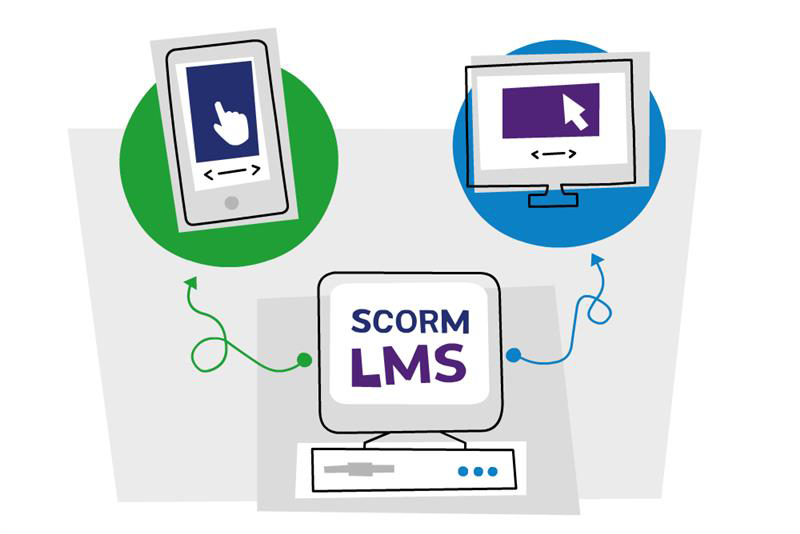
If you’re developing eLearning in Articulate Storyline and getting ready to publish to your LMS, chances are you’ve seen the term SCORM pop up more than once. But what does it actually mean? And how do you make the right choices when publishing your course?
Whether you’re new to SCORM or just need a refresher, here’s a straightforward guide to help you understand the different SCORM versions, what they track, and how to get the most out of your Storyline course without getting bogged down in the technical jargon.
What is SCORM?
SCORM (Sharable Content Object Reference Model) is a technical standard that allows your eLearning course to talk to your Learning Management System (LMS). It helps your LMS understand things like:
- When a learner starts or finishes a course
- Whether they passed or failed a quiz
- How much time they spent
- Which questions they answered
- Where they left off, so they can resume later
Storyline makes it easy to publish your content as a SCORM package, you just need to choose the right version and tracking settings for your needs.
SCORM 1.2 vs SCORM 2004: What’s the Difference?
SCORM 1.2
This is the most widely supported version across LMSs and works well for straightforward tracking like course completion and quiz results. However, it has limitations, especially when it comes to storing progress (known as suspend_data), which is capped at about 4,096 characters.
SCORM 2004 (2nd–4th Editions)
If your LMS supports it, SCORM 2004 offers enhanced tracking features. It can:
- Store a lot more resume data (up to 64,000+ characters)
- Track question-level data in more detail
- Report better on learner interactions
If your course is long, highly interactive, or contains branching scenarios and variables, SCORM 2004 is often the better choice.
Tip: SCORM 2004 (4th Edition) is the most advanced version, but not all LMSs support it. It’s worth checking before publishing.
How to Choose the Right Publishing Settings
When you publish from Storyline, you’ll be prompted to select your LMS standard (SCORM 1.2, SCORM 2004, xAPI, etc.). If you’re unsure:
- Start with SCORM 1.2 if your LMS is older or you only need basic tracking.
- Use SCORM 2004 (4th Edition) if you want detailed interaction reporting or have lots of variables.
- Ask your LMS provider which versions they support best and how they report on results.
- Then, under the Reporting and Tracking options, you can set:
- Completion criteria (e.g. based on slides viewed or quiz results)
- Tracking for one result slide (if you’re using quizzes or surveys)
Tip: Always include a result slide if you want Storyline to track learner completion, even for survey-only courses.
A Few Helpful Tips for Smooth Tracking
1. Keep suspend_data in mind
This is the behind-the-scenes memory that stores learner progress. If you exceed the SCORM 1.2 limit, learners may not resume where they left off. SCORM 2004 gives you more room to work with.
2. Name your questions clearly
Give each quiz or survey slide a meaningful title in Storyline. This makes reports easier to read in your LMS (if it supports detailed tracking).
3. Test in SCORM Cloud first
Before uploading to your LMS, test the SCORM package in SCORM Cloud. It’s a free industry tool that shows you exactly what data Storyline is sending, so you can spot any issues early.
4. Simplify where you can
Courses with dozens of variables, complex logic, and heavy branching can bloat the suspend_data file. Where possible, streamline your approach to keep things clean and reliable.
5. Learn how to publish with confidence
When you publish in Storyline, you’ll head into the Publish window and choose LMS as your output. From there, a few key settings will determine how your course tracks in your LMS. Here’s what to look for:
-
Output Options
- Select SCORM 1.2 or SCORM 2004 depending on your LMS.
- SCORM 1.2 is most compatible, but SCORM 2004 gives you more tracking detail and suspend_data space.
-
Reporting and Tracking
- Click the Reporting and Tracking button to fine-tune.
- Report status to LMS: Choose from Completed/Incomplete, Passed/Failed, etc. this tells the LMS what completion looks like.
- Tracking: You can track using:
- Number of slides viewed, or
- A specific results slide (especially if you’re using quizzes or surveys).
-
LMS Reporting Option
- You’ll see an additional dropdown called LMS Reporting choose the one that best fits your course:
- Completed/Incomplete (commonly used when there’s no quiz)
- Passed/Failed (if there’s an assessment learners must pass)
Publishing settings can feel overwhelming the first time around. We walk you through it step-by-step in our Certified Articulate Storyline (Basic) workshop at B Online Learning. You’ll learn exactly how to set up tracking, choose the right SCORM version, and test your course so it works smoothly in your LMS.
Articulate Storyline gives you plenty of flexibility when publishing your eLearning but it’s important to match your publishing settings with what your LMS can support.
If you’re ever in doubt, test early, talk to your LMS vendor, and remember: it’s not about being an expert in SCORM, it’s about creating an experience that works for your learners and gives you the data you need.
And of course, if you’d like a bit of guidance, we’re here to help, whether it’s through our hands-on training, post training support or custom development support.
