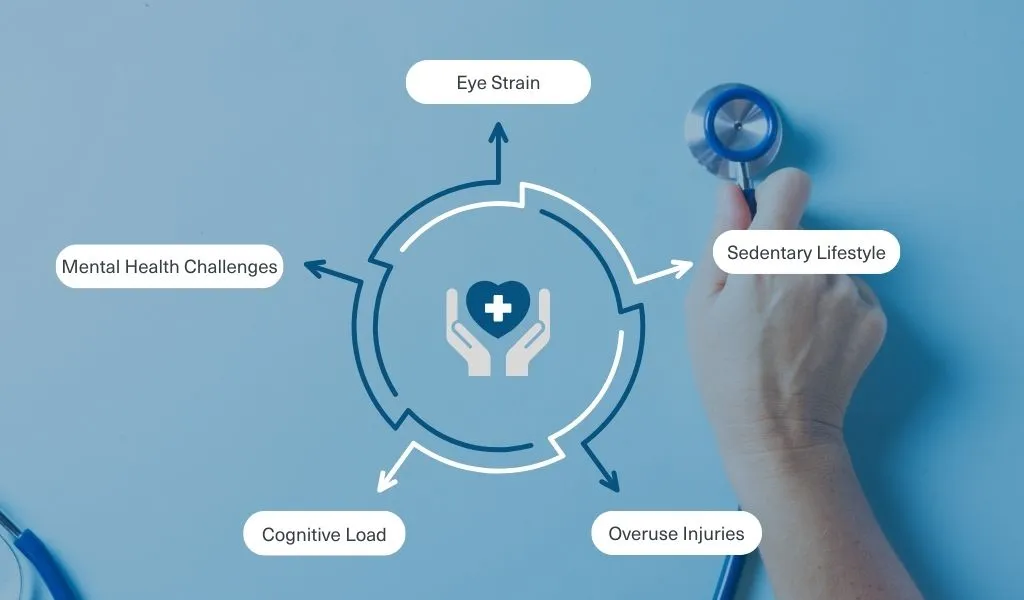While eLearning offers the flexibility to learn from anywhere, it also presents unique physical and mental health challenges. Whether you are using a mobile device or a desktop, and regardless of your role as a Learning Management System (LMS) administrator, developer, trainer, or learner, this blog provides universal tips to prioritise your health and safety.
Ergonomics, the practice of designing environments to meet individuals’ physical and mental needs, plays a crucial role in this context. By applying ergonomic principles to your eLearning setup, you can significantly enhance your learning experience, minimising physical strain and reducing stressors that can lead to mental health issues. You’ll be more relaxed, more alert, and have a sharper mind.
Why Health and Safety in eLearning Matters?
Prioritising health and safety—both mental and physical—is crucial in any workplace, and eLearning plays a vital role in achieving this. Effective health and safety training empowers employees to identify risks, understand their responsibilities, and foster a culture of well-being. For example, modules on manual handling can reduce physical injuries, while courses addressing mental health awareness can help employees recognise signs of stress and seek support early. Accessible, engaging eLearning ensures all staff, regardless of their role or location, can stay informed and protected, creating safer, more supportive work environment.
Four Key Areas of Focus for Health and Safety in eLearning
1. Posture
Maintaining good posture is crucial for preventing musculoskeletal problems. The environment should support a neutral body posture, where the spine is aligned, and the head, neck, and shoulders are relaxed.
2. Lighting
Proper lighting is essential for reducing eye strain and creating a comfortable learning environment. Natural light is ideal, but if that’s not possible, use adjustable task lighting. Avoid glare on the screen by positioning the monitor perpendicular to windows and using blinds or shades as needed. You can also adjust the monitor’s contrast and brightness to reduce eye strain.
3. Ventilation
Proper airflow or ventilation is crucial as it helps to remove contaminants, regulate temperature, and maintain air quality. Good ventilation (from either fresh air or air conditioning) reduces the risk of respiratory issues, minimises exposure to harmful substances, and ensures a comfortable working climate, enhancing overall productivity and well-being.
4. Device Setup
A well-organised and ergonomic device setup is the foundation of a safe and productive eLearning environment. Proper setup can prevent physical discomfort and long-term health issues. When typing, it is preferable to be seated. But sometimes you must be standing so make sure ergonomic principles take on board both scenarios. These are five specific areas to keep in mind for the best workstation setup:
Work Surface Height
The height of the work surface should allow the user to maintain a neutral wrist position while typing. The surface should be at or slightly below elbow height when seated. Adjustable desks can help achieve the correct height and promote alternating between sitting and standing.
Chair Setup
An ergonomic chair supports the natural curve of the spine, has adjustable height, and provides adequate lumbar support. The chair should be adjusted so that the feet rest flat on the floor or a footrest, with knees at a 90-degree angle. There should be a minimum one hand width between the back of the knees and the seat to allow for free blood circulation.
Keyboard Placement
The keyboard should be placed at a height that allows the wrists to remain straight and inline with the forearms, with the elbows at a 90-degree angle. A keyboard tray can help achieve the correct placement. Ensure that frequently used keys are easily accessible without excessive reaching.
Screen Placement
The top of the computer screen should be at or slightly below eye level, about an arm’s length (or between 40-70cm between eyes and monitor) away from the user. This setup reduces neck strain and promotes a neutral head position. If using multiple monitors, ensure they are aligned to prevent excessive head turning.
Desktop Layout
Organise the desktop to minimise unnecessary reaching and twisting. Frequently used items, such as a mouse, phone, or notebook, should be within easy reach. Keeping the workspace tidy can also reduce stress and improve focus.
Common Health Challenges in eLearning Environments
1. Eye Strain
Eye strain occurs when learners spend extended hours staring at screens, leading to symptoms like dry eyes, headaches, and blurred vision. This can disrupt focus and hinder learner engagement. Simple fixes, like using blue light filters, practicing the 20-20-20 rule, or taking regular breaks, can make a significant difference.
2. Sedentary Lifestyle
Prolonged sitting during eLearning sessions can lead to poor posture, low energy, weight gain, and negative mental health. Encouraging regular stretch breaks, promoting standing desks, or incorporating movement-friendly activities can counteract these negative impacts.
3. Overuse Injuries
Repetitive tasks like typing or frequent mouse usage can cause overuse injuries, such as wrist pain or carpal tunnel syndrome. To combat this, use ergonomic tools like wrist rests, maintain proper hand alignment, and alternate tasks to reduce strain on the same muscles.
4. Cognitive Load
Cognitive load refers to the mental strain caused by overwhelming information. Overloading eLearning courses with dense content or distractions reduces retention and can cause stress. Breaking lessons into smaller modules and integrating multimedia thoughtfully can help learners process and absorb information effectively.
5. Mental Health Challenges
Some of the above elements can lead to negative mental health, as can too much eLearning, without social interaction. Encouraging virtual discussions, providing access to mental health resources, and creating a supportive, inclusive learning atmosphere can mitigate these challenges.
Benefits of an Ergonomic Setup
1. Promotes Healthy Posture
Maintaining proper posture during eLearning prevents long-term issues like back pain. Ergonomic furniture, such as adjustable chairs and monitor stands, supports alignment and ensures a safe and comfortable learning experience.
2. Lowers Risk of Musculoskeletal Disorders (MSDs)
Poor ergonomic practices can lead to MSDs, such as chronic back or neck pain. Setting up an ergonomic workspace with supportive chairs, properly placed monitors, and adequate wrist support significantly reduces these risks.
3. Increases Productivity
An ergonomic setup directly impacts productivity by minimising physical discomfort, enabling learners to focus better and for longer periods. Tools like adjustable desks and well-positioned screens can make eLearning sessions more efficient.
4. Improved Circulation and Reduced Fatigue
Prolonged sitting hampers blood flow and increases fatigue. Ergonomic solutions, like sit-stand desks and footrests, enhance circulation, keeping learners energised and reducing feelings of tiredness.
5. Better Eye and Neck Health
Improper screen placement can strain the eyes and neck, leading to discomfort over time. Positioning monitors at eye level and arm’s length, along with reducing glare through proper lighting, can greatly improve both eye and neck health.
Five Ways to Ensure Health and Safety in eLearning
1. Promote Ergonomics
Ensure all learning spaces with ergonomics in mind by providing guidelines on specific considerations including chair height, screen placement, and desk setup. If working in an office or the organisations has designated health and safety staff, make sure they are involved in any workstation set ups and can provide their expertise.
2. Manage Screen Time
Implement strategies to reduce eye strain, such as the 20-20-20 rule: every 20 minutes, take a 20-second break and look at something in the distance or several meters away. Screen filters or blue light-blocking glasses can also be useful.
3. Encourage Physical Activity
Incorporate short, frequent breaks into the eLearning schedule to allow people to stand up, stretch, and move around. Provide resources or suggestions for at-home exercises or activities that can be done between study sessions.
4. Support Mental Health
Create a positive and inclusive work environment in which staff feel valued. For those working from home or remotely it can be particularly isolating so developing an online community where people can interact and share experiences can be helpful. Have regular check-ins, provide access to mental health resources, and encourage breaks and self-care practices.
5. Enhance Cybersecurity
By ensuring the security of digital information, employees can work without the stress and anxiety that come with potential data theft or loss. Strong cybersecurity measures also prevent disruptions in critical systems that could compromise physical safety, such as those controlling environmental systems, machinery, or healthcare devices. Ensure that eLearning platforms are secure by using strong passwords, enabling two-factor authentication, and keeping software up to date. Educate people about the importance of online safety and how to recognise and avoid cyber threats.
How You Can Help Your Team
By focusing on health and safety in eLearning, you can create a healthier, safer, and more productive online learning environment, making eLearning a more viable and beneficial mode of education for everyone.
Consider the Following Tips:
Adding one of your LMS catalogue library modules to your team’s LMS environment – for example, Birch subscriptions come with workplace ergonomics and health and safety modules.
Investing in a live or animated video demonstration explaining how to set up a desktop and device. Adding the video to Articulate Rise or Storyline ensures your team has watched it by publishing it as SCORM to load to your LMS.
Developing an Articulate Storyline module for your team with a downloadable checklist for them to take away. You can train with us to learn how to use Articulate Storyline or contact us to develop a module for you.